|
Configuring IP Watcher:
In order to setup IP
Watcher to email you, upon an ip address change, we need to use the
"Configure" option of the taskbar tray icon pop-up
menu (Figure 1). You can access this menu by Right-Clicking on the
IP Watcher Icon located at the bottom right corner of your computer
screen (Figure 2).
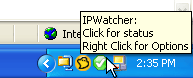
Figure
1
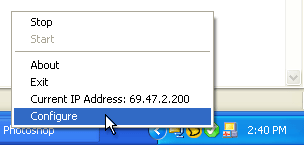
Figure 2
Selecting the "Configure" option
from this menu will then open the IP Watcher configuration window
(Figure 3).
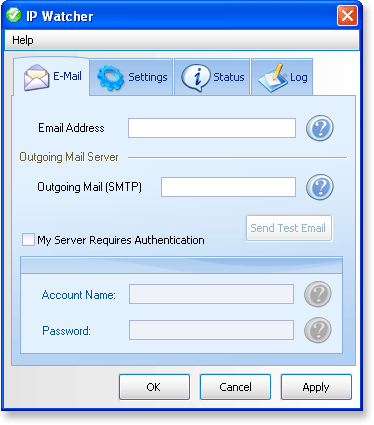
Figure 3
Setting Up Email
Notifications:
Enter the email address to which you would like to
receive notifications of ip address changes in the "Email
Address" box (Figure 4). In the "Outgoing Mail
(SMTP)" box, enter the smtp server name or ip address
provided by your internet service provider (Figure 4).
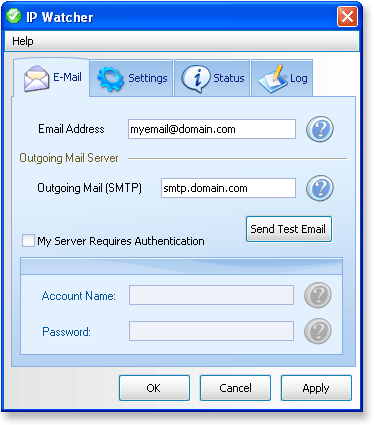
Figure 4
If your SMTP sever requires authentication you can
select the "My Server Requires Authentication"
checkbox and then enter the username and password provided by your
internet service provider (Figure 5).
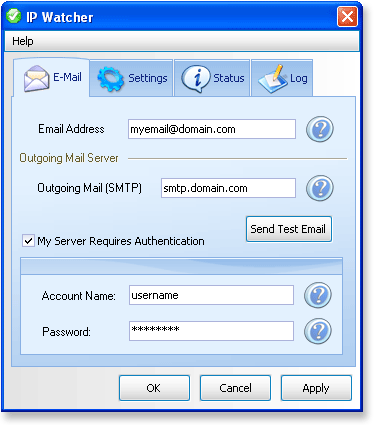
Figure 5
Once you have your email settings entered in, you
can click the "Send Test Email" button to test
your settings (Figure 6). If you get an error message, re-check
your information and try again. If your test was successful click
the "Apply" button to save your email
settings.
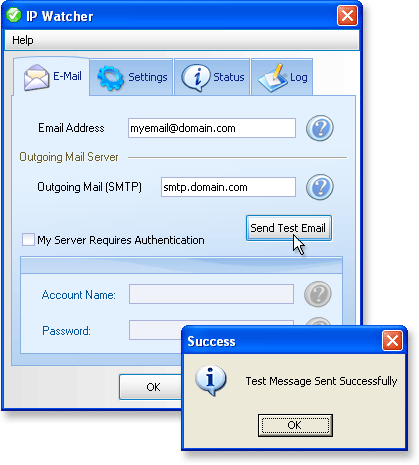
Figure 6
|